Invite users to your Organisation
Invite team members to collaborate in the same Aero Ranger Dashboard.
Inviting users to your Aero Ranger organisation is the easiest way to share your vehicle data internally.
While logged in with an Administrator account (the account first used to create an Organisation in Aero Ranger), select the 'User' button under the Accounts tab. This opens the User management page.
Hit the 'Add User' button at the top to start the invite process.
On the 'Add New User' page, enter the details of your team member and assign them a User Role.
User roles are defined as follows:
-
❌ Manage Alert Categories (add, edit, delete categories)
❌ Manage Accounts (Invite, edit, delete users)
✔️ Access to vehicle data
❌ Access to Audit Logs page
❌ Access to the Subscription management page
-
✔️ Manage Alert Categories (add, edit, delete categories)
✔️ Manage Accounts (Invite, edit, delete users)
✔️ Access to vehicle data
❌ Access to Audit Logs page
❌ Access to the Subscription management page
-
✔️ Manage Alert Categories (add, edit, delete categories)
✔️ Manage Accounts (Invite, edit, delete users)
✔️ Access to vehicle data
❌ Access to Audit Logs page
✔️ Access to the Subscription management page
-
❌ Manage Alert Categories (add, edit, delete categories)
❌ Manage Accounts (Invite, edit, delete users)
❌ Access to vehicle data
✔️ Access to Audit Logs page
❌ Access to the Subscription management page
Once you're all done, hit 'Update' to send out a User Invite email. After that, ask your team member to check their mailbox and follow the prompts to create a password and sign in to Aero Ranger.