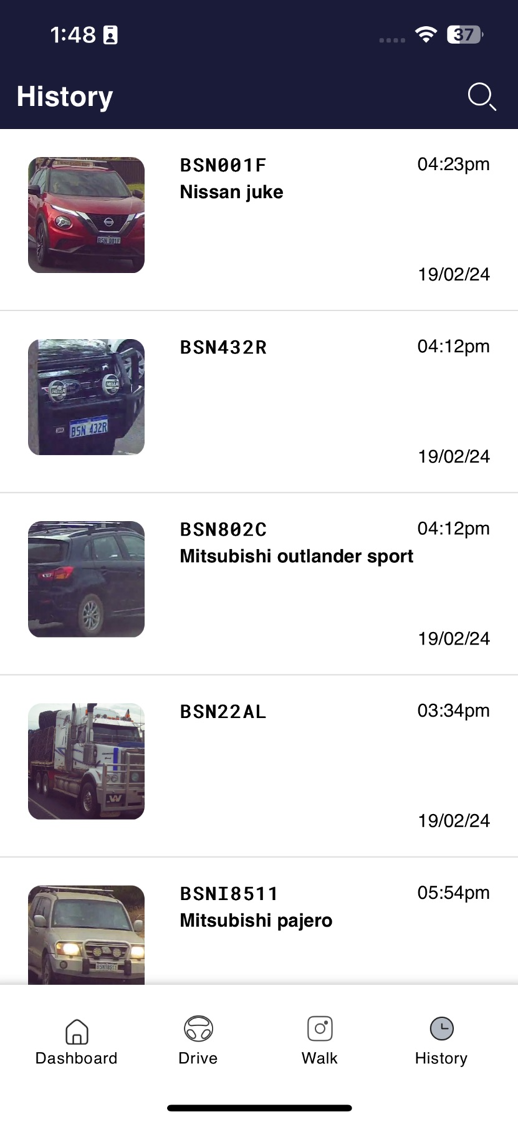Simplified search using the Aero Ranger pocket app
This guide provides step-by-step instructions on simplifying your search using the Aeroranger pocket app. It explains navigating through different categories and conducting searches based on specific parameters, such as permits or uncategorised vehicles. The guide also demonstrates searching for a particular plate using wildcard symbols.
1. Click on the history button at the bottom right of the application
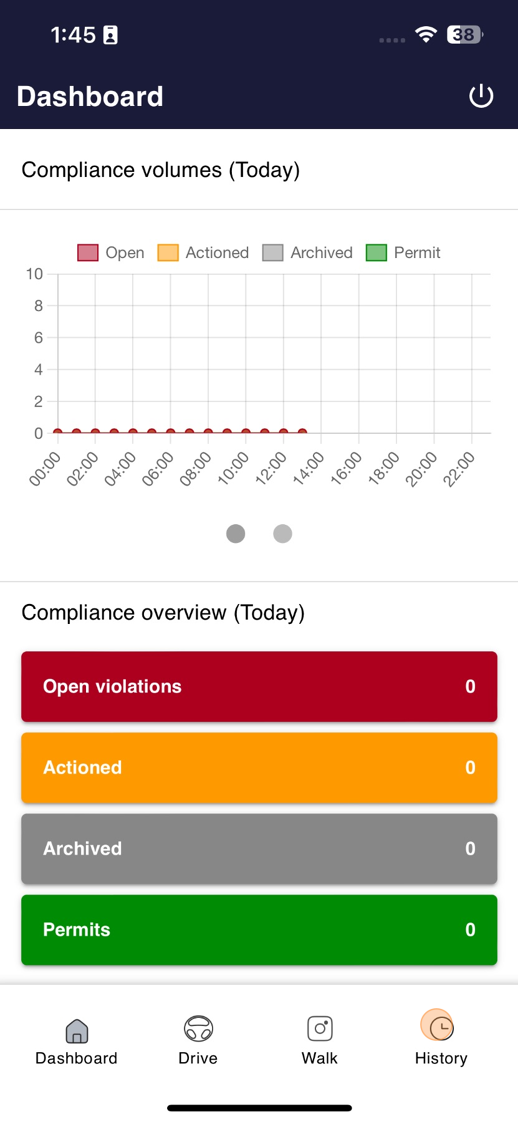
2. You can see the latest important reads within this page, but you can search further by clicking the magnifying glass in the top right hand corner
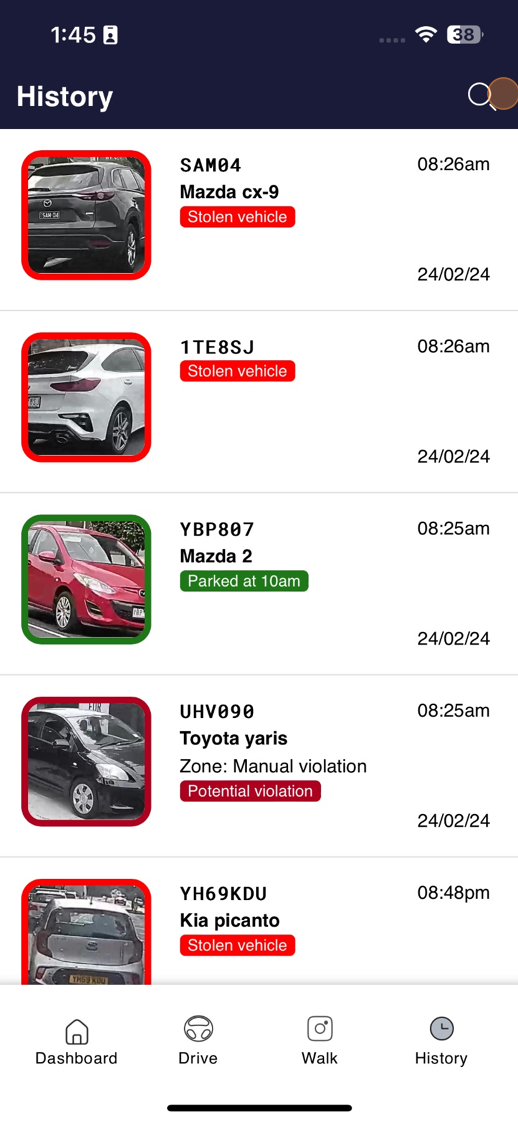
3. Toggle the categories you wish to view. For instance, you can choose "Uncategorised" to see vehicles with no violations or alerts.
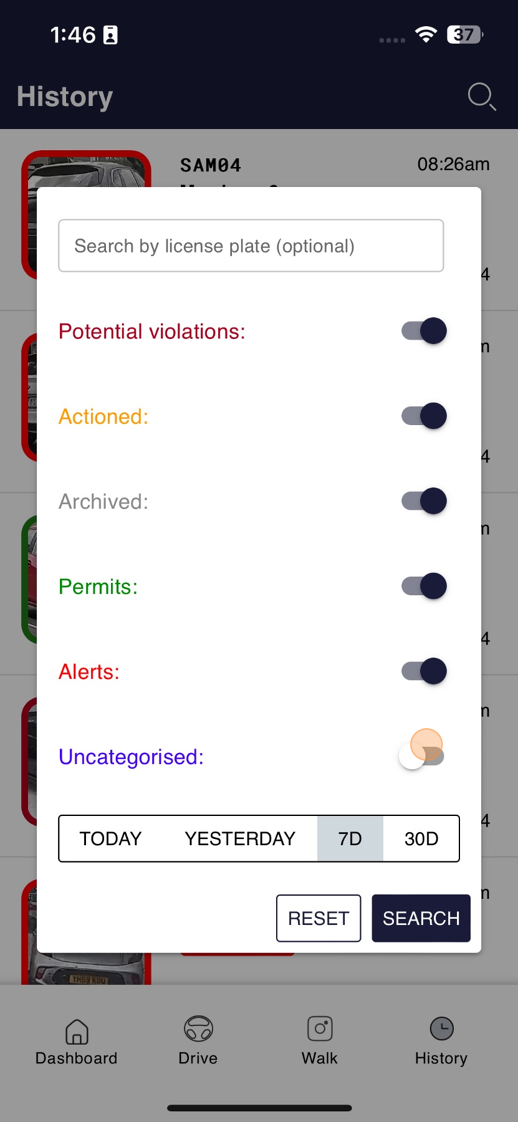
4. You have the option to choose the timeline within which you would like to conduct your search.
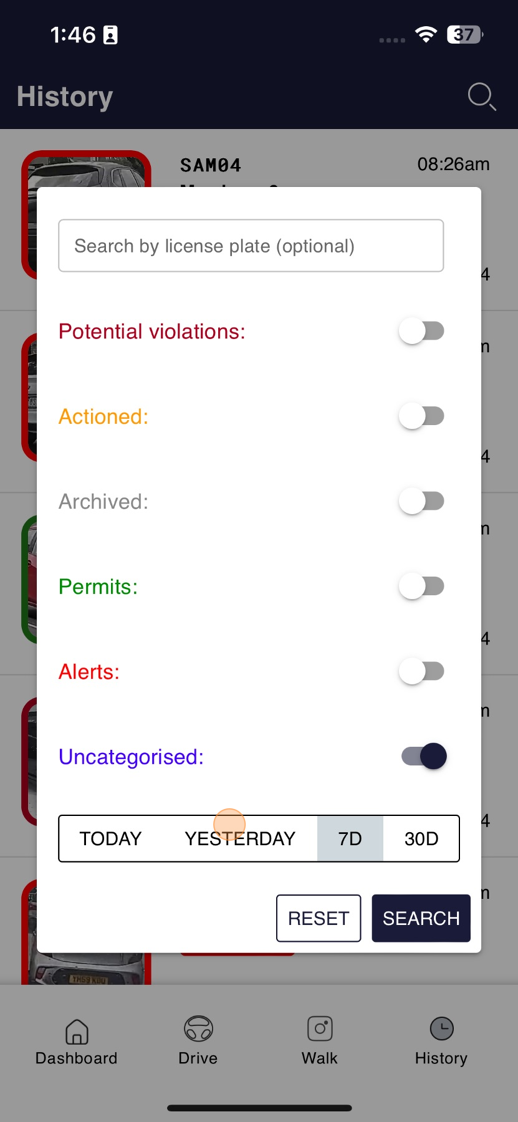
5. Once you have chosen your desired parameters, kindly click on the search button to proceed.
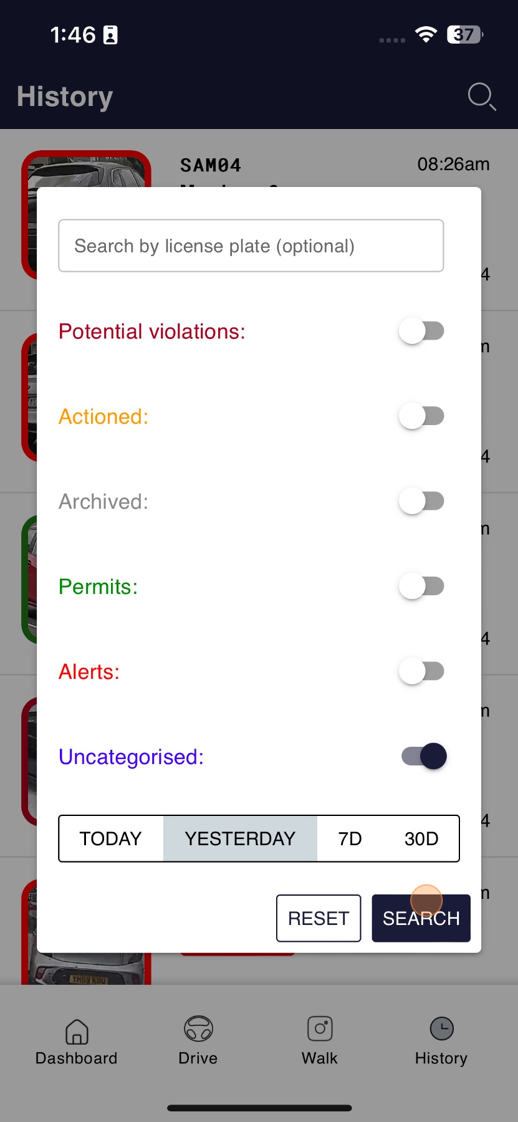
6. You can now view the uncategorized list without any alert, permits or violation tags. Select the magnifying glass again to return to the search panel.
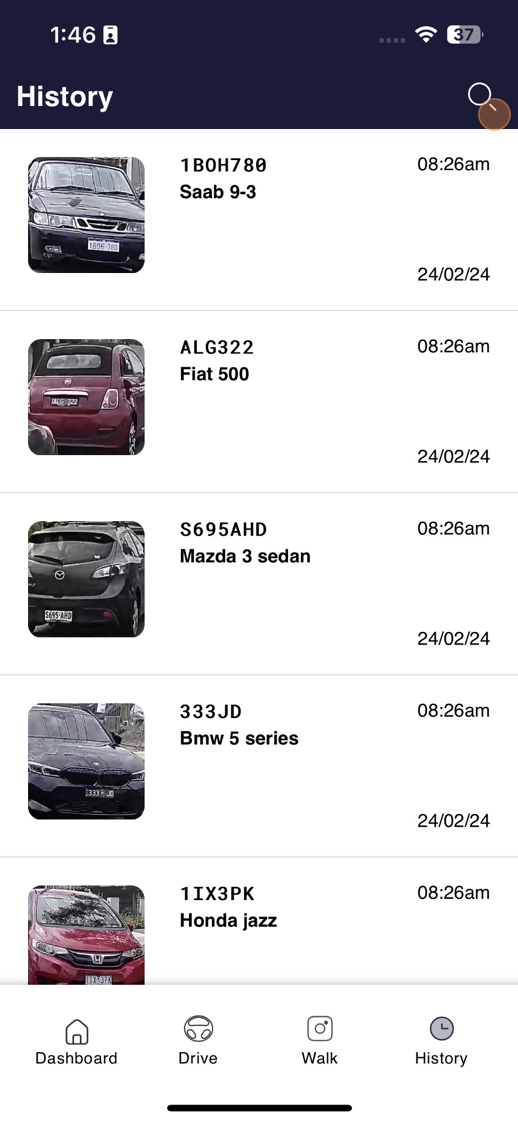
7. Let's select permits this time.
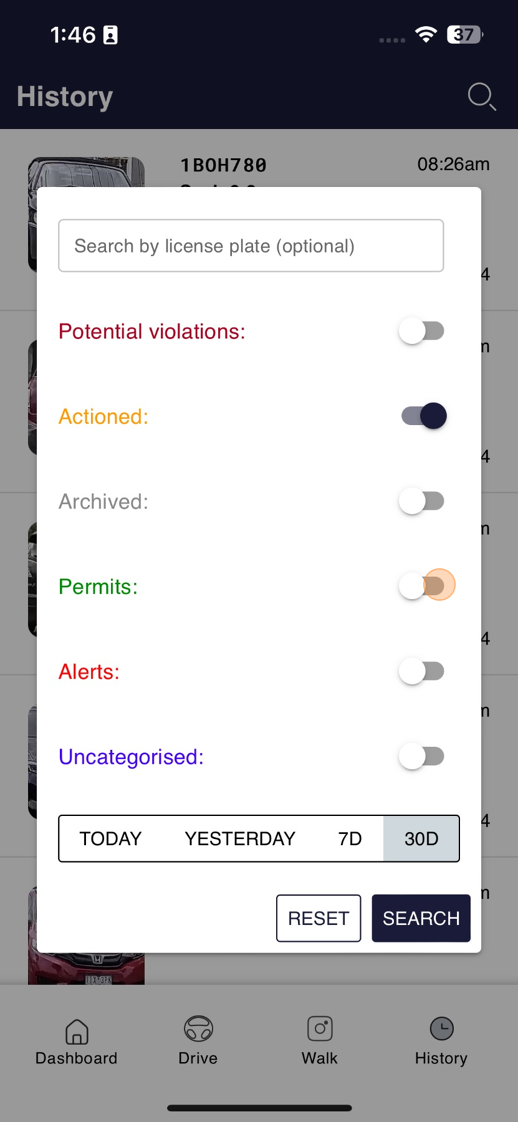
8. Click search.
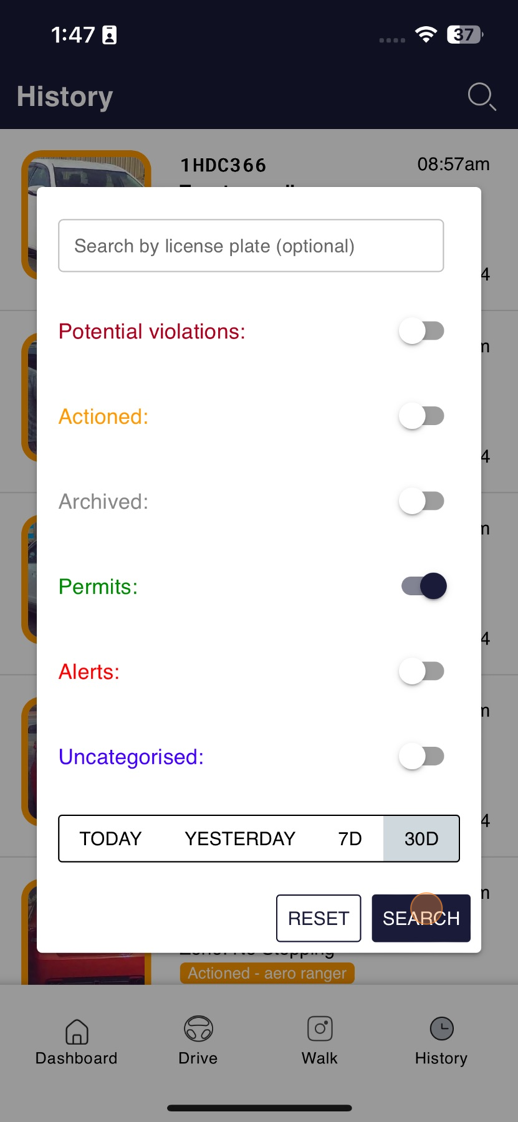
9. And now you have the list of vehicles that have permits. Please note they may also have other categories attached to the same vehicle. They will be displayed in this list.
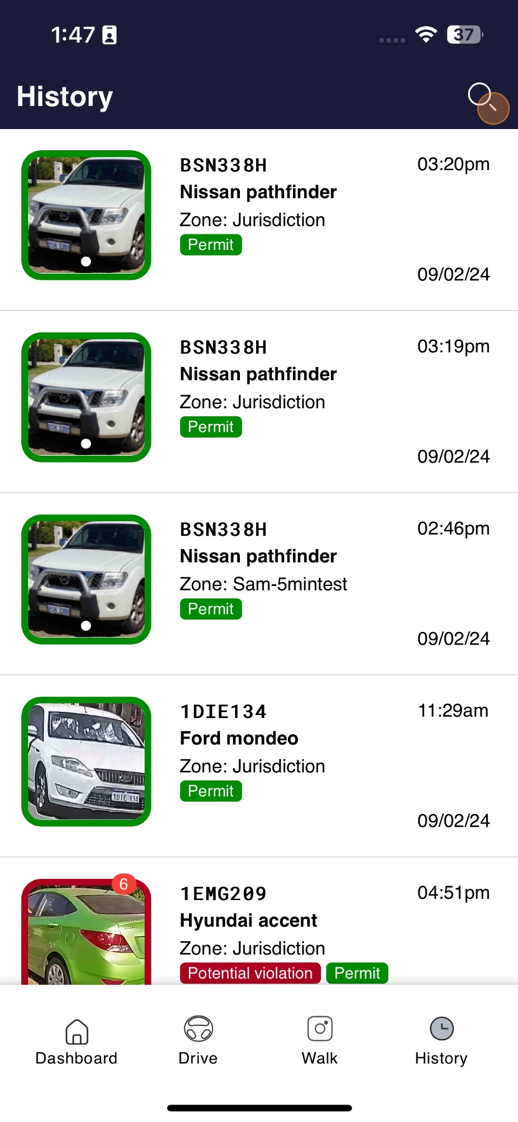
10. You can also search for a specific plate. In this example, we will use a wildcard using the * symbol.
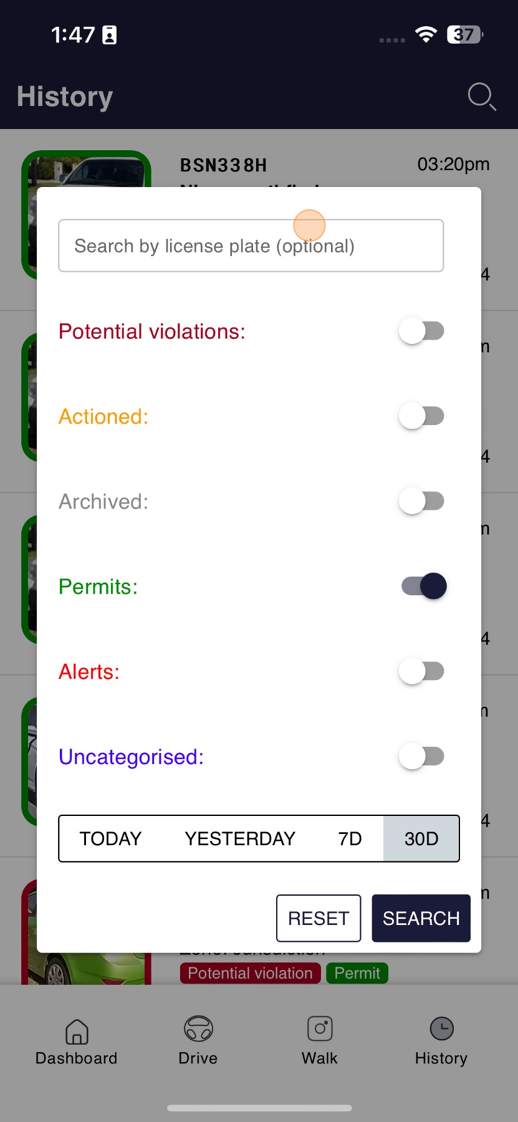
11. Click done once you're happy with the plate details.
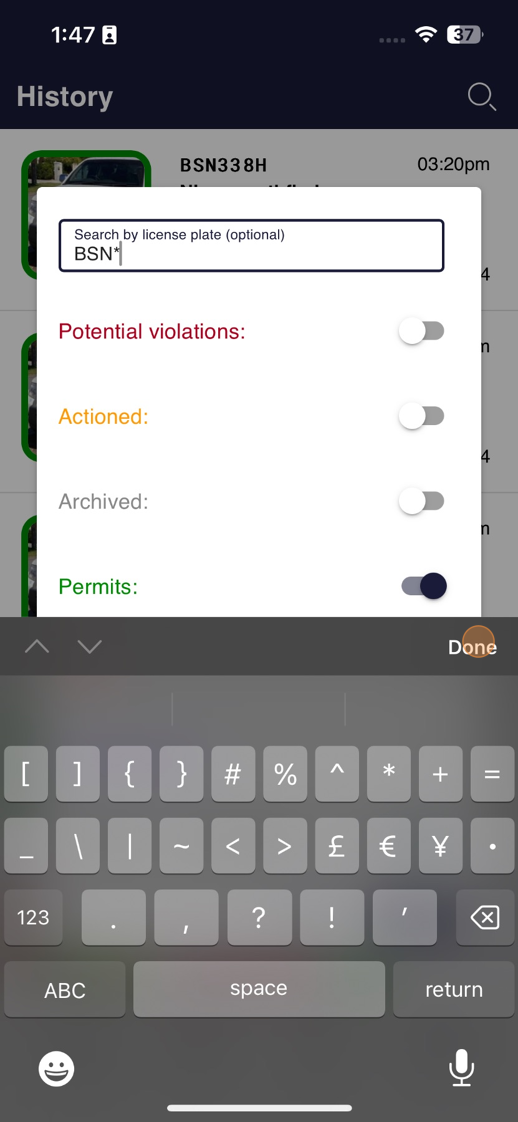
12. You can then select the categories that will be assigned to this plate search.
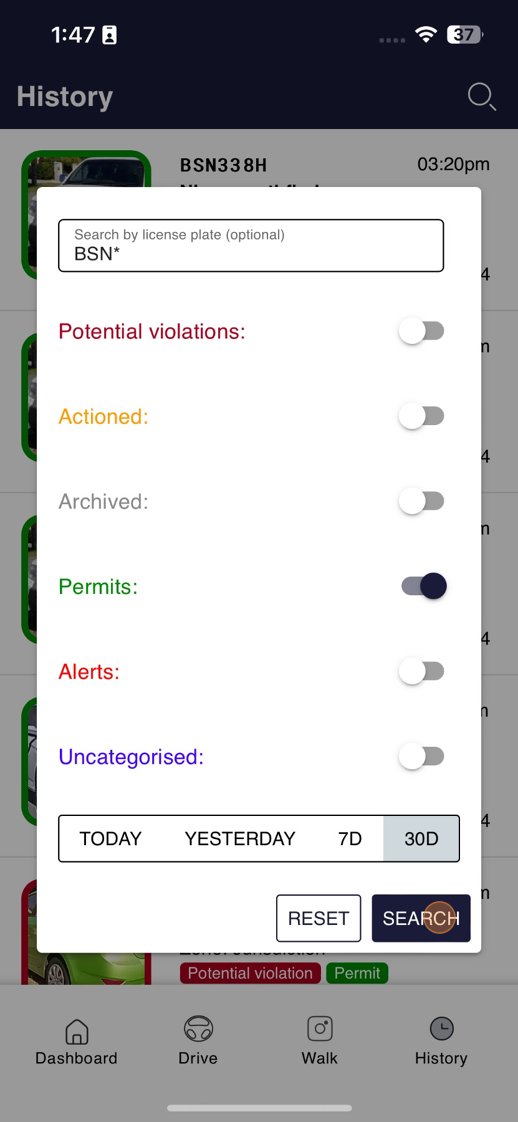
13. As you can see here, we have a list of all permit holders with BSN in the plate.
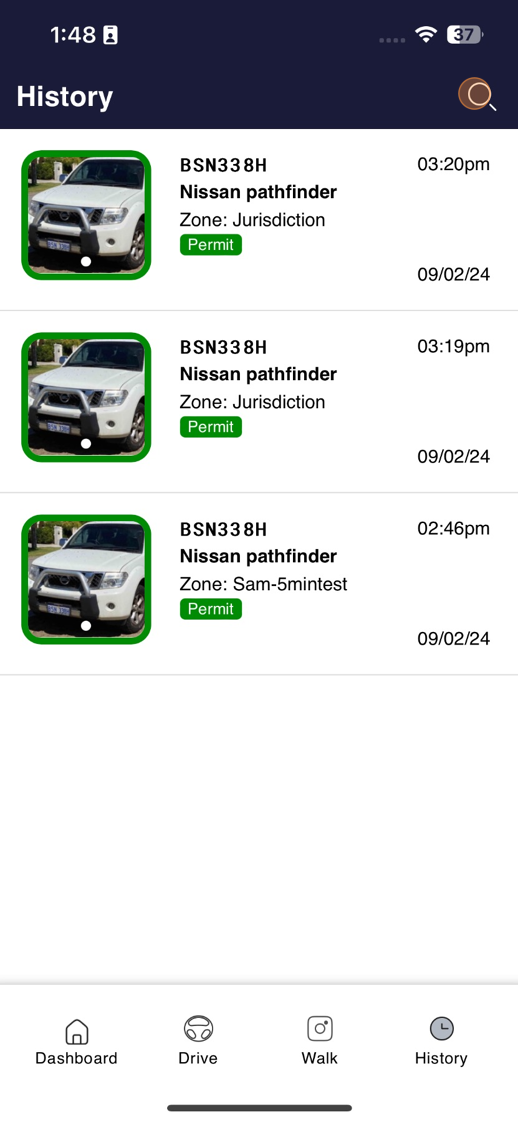
14. Let's do the same, but uncategorised.
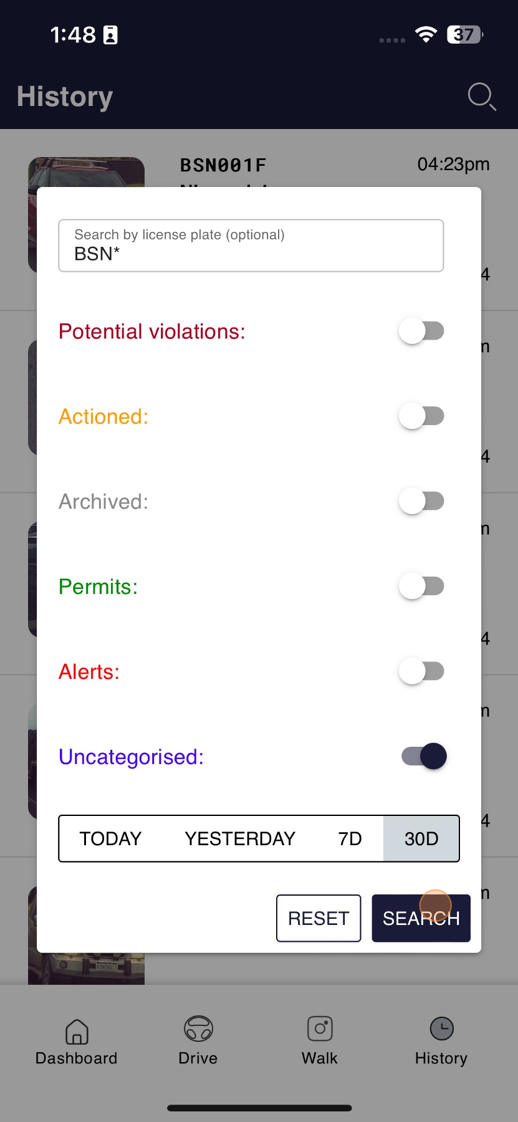
15. We have the list of uncategorised Vehicles with BSN in the plate.